Questions about the OSFA Secure Portal
View frequently asked questions and answers about accessing and working in the OSFA Secure Portal below.
View frequently asked questions and answers about accessing and working in the OSFA Secure Portal below.
The Office of Student Financial Aid (OSFA) has implemented a secure portal for students and parents to upload required documentation (such as tax forms) to complete the federal aid process.
Click here (PDF) for instructions on creating an OSFA Secure Portal Account.
My parent is trying to reset their password but it says their email is not verified. What should I do?
When creating an account in the OSFA Secure Portal, a parent user is required to provide their email address. The parent will receive an email containing a link to verify their email address. Once the parent has verified their email address, they can use the “forgot username” or “forgot password” links on the login screen.
If your parent did not verify their email address when they created their account, or if they did not receive the email, you should contact OSFA so we can resend the email.
Note: The student and parent email addresses cannot be the same.
The information you are entering in the OSFA Secure Portal must match exactly the information that appears on your FAFSA. Check the following fields to make sure the information is the same:
Check any spaces and hyphens that were used when you completed your FAFSA. If any of the information does not match, you will not be able to create your account.
Common issues include:
The Create my E-Sign PIN link is at the bottom of the review and sign screen on the form you are completing in the OSFA Secure Portal. The first time you e-sign a web form, you must create an e-sign pin to sign electronically. You always have the option to opt out of e-sign, print, sign and upload the form.
Note: The Create my E-Sign PIN will not be hyperlinked but you can click on the words and screen will appear.
You must provide the following information and it must match exactly what appears on your FAFSA:
You will create a 5 digit number for a PIN and confirm the 5 digit number. Then select Create.
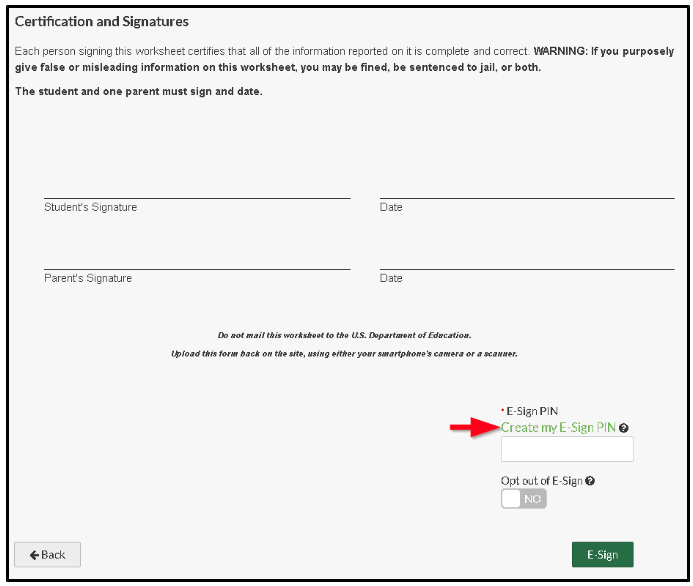
As of 07/02/20, if the parent has more than one student at UGA, the Secure Portal allows a parent to create a single UGA parent account for multiple UGA students. The Secure Portal will automatically link any students whose FAFSA matches the parent account information once the e-sign request is sent to the parent. The parent will have a drop-down option to toggle between students. Please note any separate parent accounts setup prior to 07/02/20 will not be merged into a single account, and they will continue to managed as separate prent accounts.
Prior to 07/02/20, if the parent has more than one student at UGA, the Secure Portal requires a parent to create separate UGA parent accounts for each UGA student. The Secure Portal parent account usernames must be different for each parent account (the parent may want to put indicators in the parent username to differentiate which student the parent account is associated to, this may help avoid confusion for future award years).
If you have already clicked the Submit button:
Students can edit documents prior to the student selecting the Finish button. If you have already clicked the Submit button on the individual task, select the Edit button to re-open the task to allow you to edit documents or options selected in tasks. If the task is a web form, you would select the Fill Out button to make corrections. Then you (and your parent if applicable) must re-sign the web form after corrections have been made.
If you are still waiting for your parent to E-sign the form:
Dependent students who were required to send a web form to the parent for e-signature would select the Cancel Request button. Once the e-sign request has been cancelled, you should select the Fill Out button to make corrections. Once all corrections are made on the web form, you must e-sign the form or opt out of e-sign and download the web form. If you choose to e-sign, you need to request the parent e-signature again if required.
Once you have finished making any necessary corrections, click the Submit button on the task. If all tasks are submitted, click the Finish button to send the transaction to the school for review.
If you have already clicked the Finish button:
If you have already selected the finish button and submitted all tasks to OSFA for review, you must contact OSFA so that we can reject the document. This allows you to edit the document or task.
The OSFA Secure Portal accepts files in the following formats: PDF, PNG, BMP, or JPG. If you attempt to upload a document and it is not accepted, save the document in a different format and try to upload again. PDF is the recommended format.
We automatically assume that your parent supports you at least 50% or more. This portion of the Dependent Verification form is pre-populated. The 50% or more box needs to be selected if your parent has additional dependents for which they provide more than 50% support.
This means when completing the Dependent Verification form, you only listed one parent in the household but on the FAFSA you indicated your parents were married. You need to edit the Dependent Verification Form and add both parents to the household.
This means when completing the Dependent Verification form, you listed two parents in the household but on the FAFSA you indicated your parent was divorced / separated or never married. Remember – the information on the FAFSA is not necessarily that of both biological parents, it is the household of the parent with which you lived more than 50% of the year last year. If that parent has remarried, your stepparent’s information must be included on the FAFSA. OSFA will use the parent’s marriage license to update the marital status on the FAFSA and you will be asked to provide tax information for your parent and stepparent.
